Going Google at work
As many of you will know, I’m a big fan of Google products - I’m on my second Nexus phone (Nexus 5X) and use G Suite (née Google Apps) for my personal email, calendar and word processing etc. I particularly love Inbox and it’s ability to snooze emails to a future date/time or when I arrive at a specific location.
I’ve recently started work in the shared service for Royal Borough of Kingston, London Borough of Sutton and Achieving for Children who all share a single instance of Google’s G Suite. I have to admit it was something that attracted me to the job. I’m now a month and a half in to using it in a work environment every day and there have been definitely been some ups and downs using it in this context.
The good
I don’t need to use Windows!
For the first couple of weeks I was using a large Windows laptop. It was massive, heavy, slow, very slow and just seemed really clunky to use when all I was doing on it was opening Google Chrome. And the battery didn’t last very long so I had to carry power leads round all the time. It was also encrypted and was heavily locked down and took about 5 minutes to get to a usable state. I hated it.
Now I have my Chromebook (an Acer Chromebook 14 - all metal, with a full HD display) I have a super quick, light laptop that does everything I need. I can actually leave the power supply at home and work in some cases up to 2 days before needing to charge.
For the odd occassion I need to access the corporate network I can use the Citrix Receiver app for Chrome OS to log in to “Modern Desktop” (our name for the Citrix VDI Windows 8.1 desktop). At the moment the only time I’ve needed to use Modern Desktop is to access the HR self-service system or print a document (which is rare).
Hangouts
Working across multiple sites that aren’t that geographically close (it’s a good 40 minute drive between Kingston and Sutton offices) has been challenging at times. Hangouts however has for the most part been brilliant. Lots of meetings rooms are equipped with Chromebox for Meeting and big TVs which makes having conversations with people really easy - especially when we can also all be looking at, and interacting with, the same Google Doc.
Android for Work
Android for Work (AfW) means I have access to all my work stuff on my phone via the native Android apps. It’s all seperated from my personal data and work can only wipe work stuff, unlike the solution at my previous job where they were able to track the phone location and wipe the whole device. AfW apps show up with an orange briefcase icon in the corner of the regular app icon.
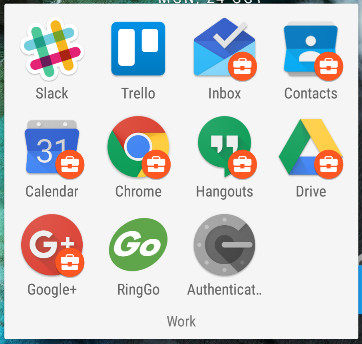
Having a seperate space is not just about email and calendar but also my internet history and bookmarks in Chrome plus contacts. In my call history and text message history a small briefcase icon appears where the contact is in my work profile.

I also like the ability to turn the work profile on and off via the Android notification drawer which gives me an easy way to disable work stuff at weekends so I’m not tempted to check emails etc.
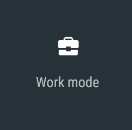
I don’t need a desk or an office
With Google and the Chromebook I feel I really can work flexibly. I’m not constrained by needing to be connected to a private network or to a specific desktop computer. I can easily sit with the people I need to work with that day.
The not so good
Some of the staff still don’t get Google and it’s clearly not the same as Microsoft products that many are used to. I think might in part be due to a lack of upfront training and support and how the products allow you to work differently. For example. many functions that exist in Excel are there in Sheets, they’re just not in the same place.
Shared drives
I’ve come from a council where there was a plethora of network shares and SharePoint document libraries. You were able to just browse these and access was provided through membership of one or more groups. In Google you’re reliant on someone postively sharing a folder or document with you or being sent a link. You then need to keep track of them yourself by adding them to your drive and it can then become confusing what’s actually yours or someone else’s. The recently announced Google Drive for Teams might go some way to making this better, but I understand that it might be reserved for those that sign to G Suite Business (previously known as Google Apps Unlimited for Work) which is double the cost.
Finding out who people are
I’ve found it quite hard to work out who people are especially as I’m working for 2 organisations each with multiple office locations. Microsoft SharePoint at my last place provided a nice organisational structure diagram that showed where people sat and how they were related to me. We have Cloudpages available for Google to provide a search function, but I find it it really slow and cumbersome to use and doesn’t provide any hierarchy.
The Microsoft Outlook contact card popup was also good at quickly providing access to user details such as job title, department and current availability - Google doesn’t really have an equivalent.
I was once advised by someone that if you wanted to change the culture of the organisation, go Google, otherwise look at Microsoft Office 365 which gives many of the technical benefits of the cloud, but with a smaller opportunity for change. I think any organisation that looks to use Google needs to make sure that it isn’t just a cost/IT decision as there are bigger opportunities. They should also ensure they provide enough support for staff to understand the potential benefits of the new technology to ensure a digital divide doesn’t develop between staff between those that get it and embrace it and those that don’t.